So you've built your form and now you want to make it a part of your website. The way to do this is with form embedding.
First of all you will need edit access to your website and Edit or Owner permissions for the form in Syntaq. In the Forms folders, each form will have an Embed option.
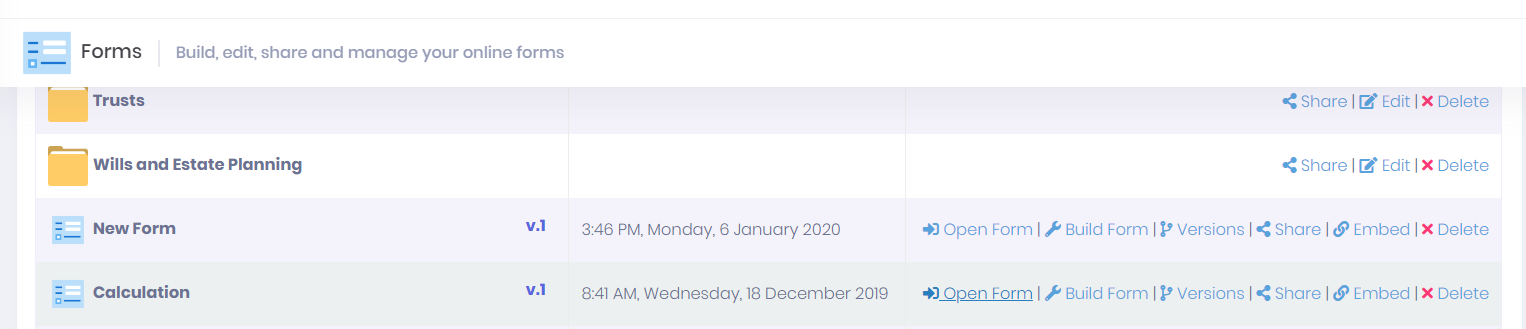
Click Embed to open the embed menu. This will walk you through the steps of creating a custom embed script for your form. You can also access the embed menu in the Form Builder by selecting Embed from the Form dropdown menu at the top of the page.
Embed Type
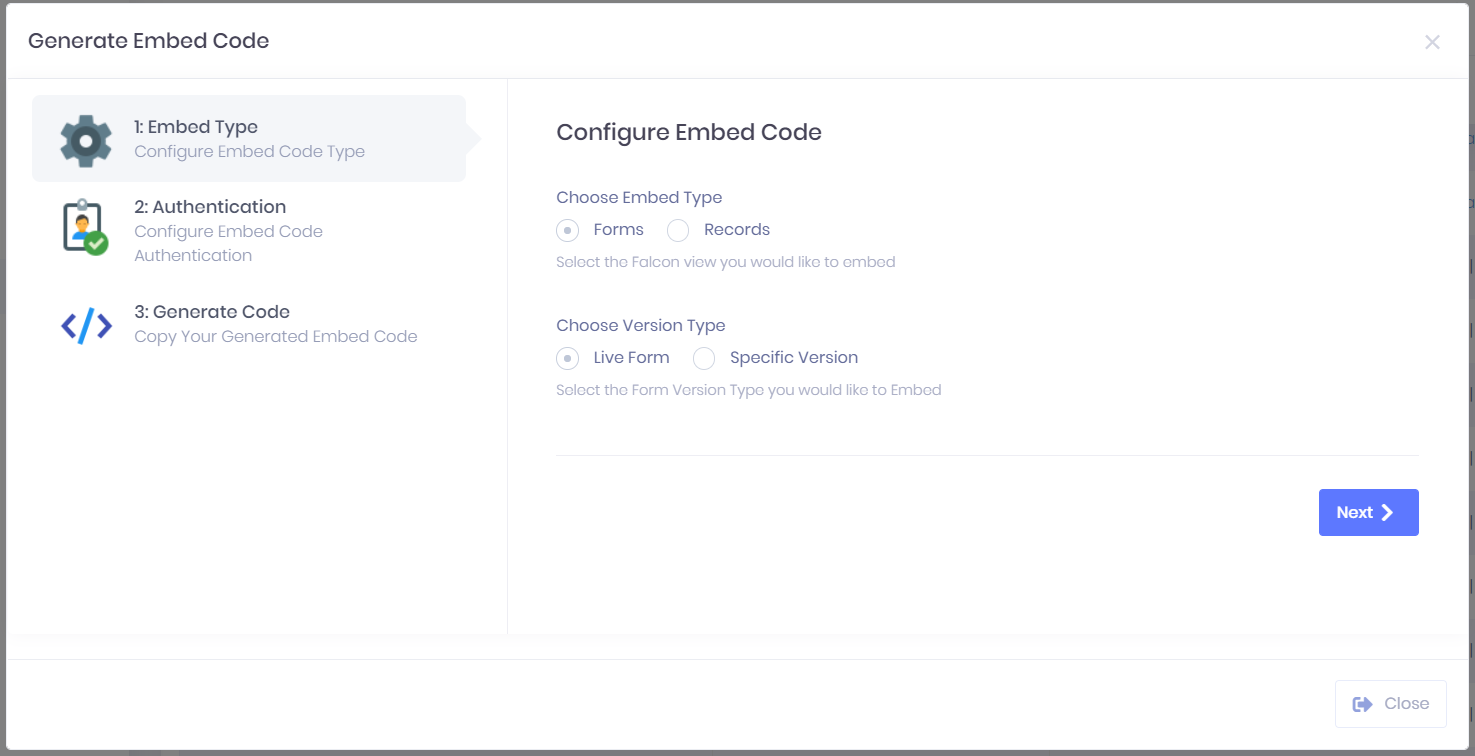
The first step to create a custom embed code is to Configure the type of embedding. You need to select Forms as the embed type, and then decide whether you want to embed the Live form or a Specific Version of the form. We suggest that the best practice is to embed the Live form.
Authentication
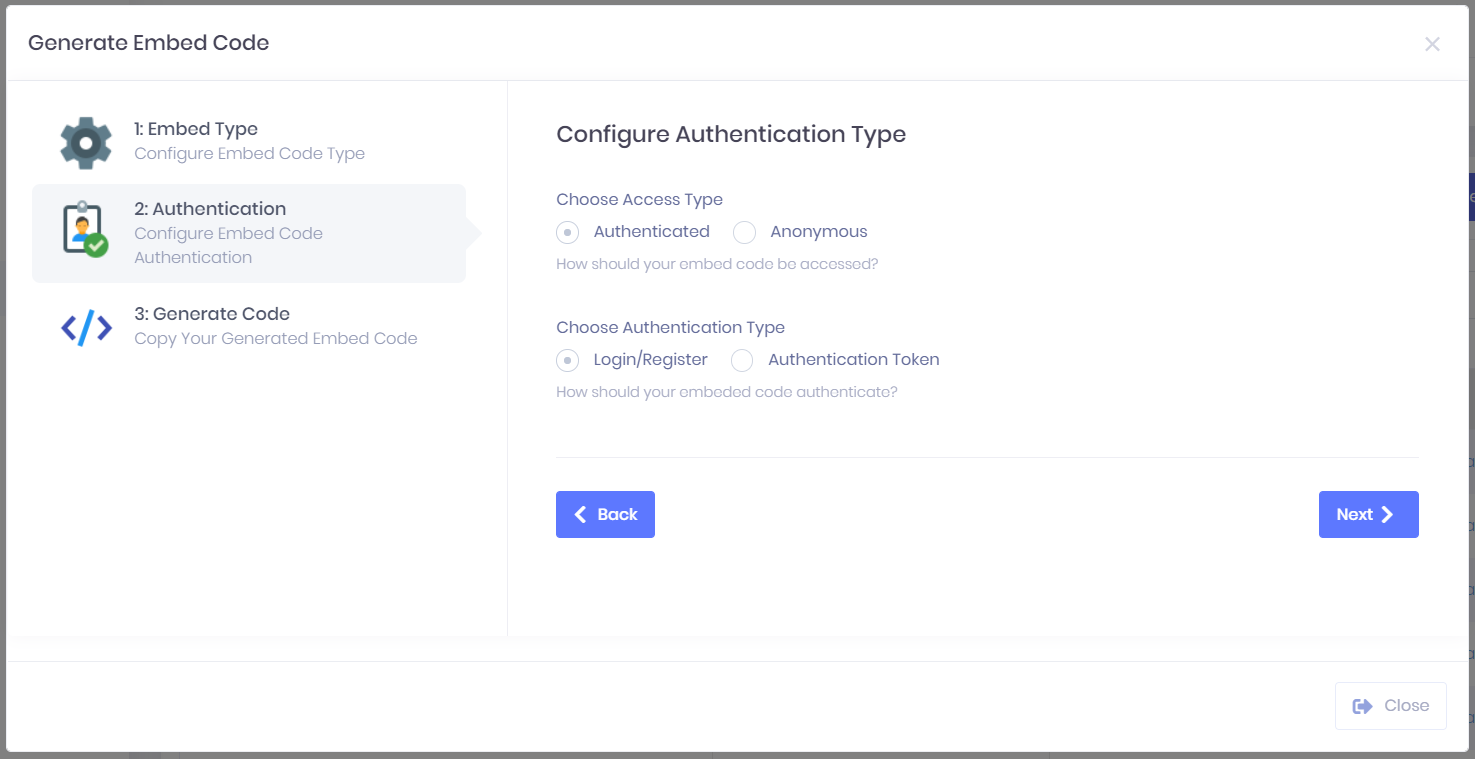
The next step is to set the type of Authentication. If you want anyone who has access to the web page to be able to fill out your form, select Anonymous. If you want the form to only be accessible via a logged in user, select Authenticated.
Selecting Authenticated will then allow you to choose the type of Authentication. Login/Register will add a login page that will appear before the user can use the form. By selecting Authentication Token you can pass a token through so that anyone who has access to the web page acts as if they are logged in as a specific user of Syntaq. You will need to get this token via our API.
Generate Embed Code
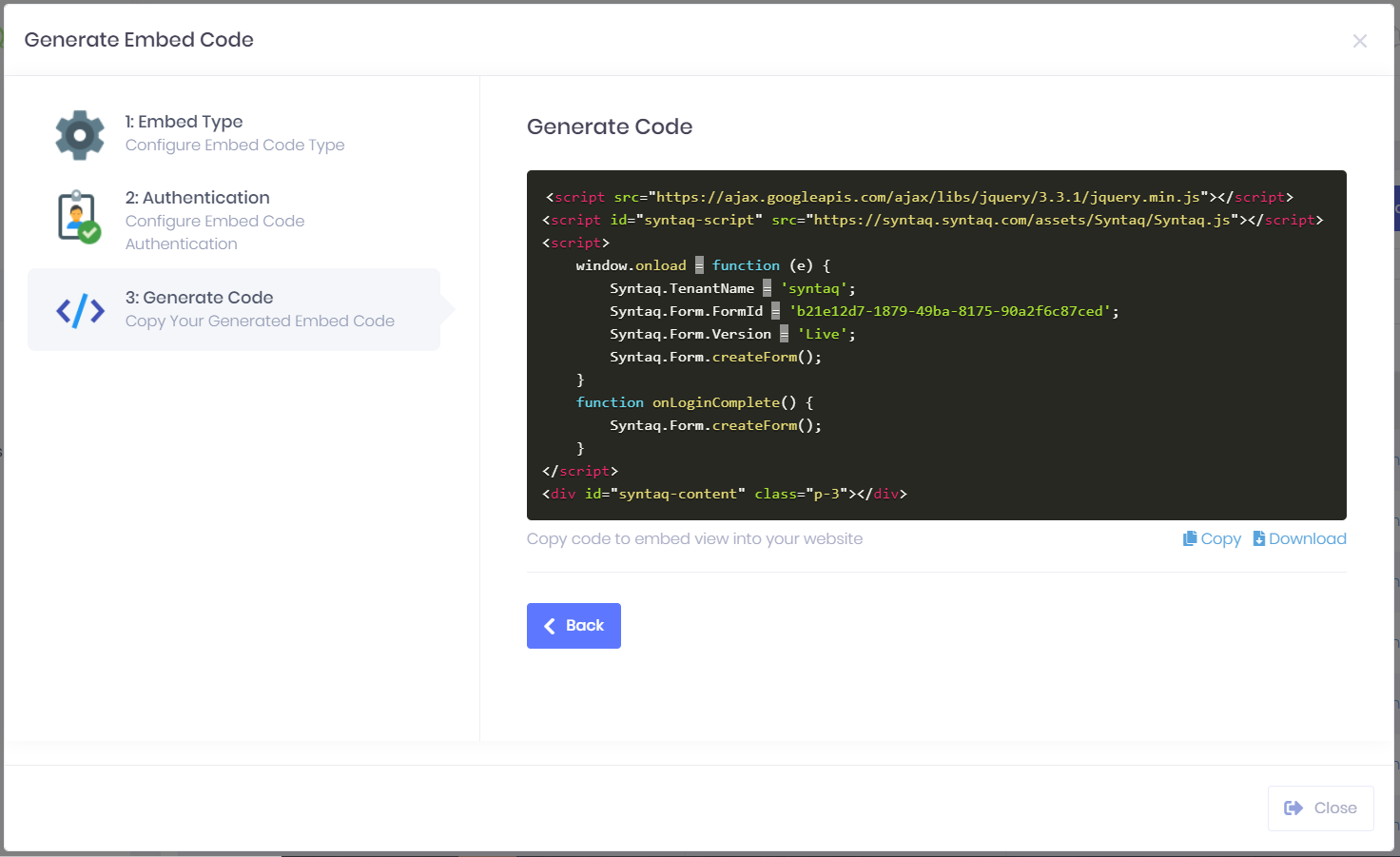
Now all you need to do is go down to the Generate Code section and copy across the displayed code into your web page.
The suggested method is to paste the <div> element where you want the form to appear, and paste the <script> elements into the header.
Congratulations, you have successfully embedded your form!
Option to also embed records alongside your forms
For certain use cases such as single sign on or an internal webpage, you might want to be able to open forms with record data. To do this all you need to do is select Records as the embed type in the above process. This will add an additional layer to the beginning of the form which asks if you want to start a new submission of the form or use one of your existing records, with a list of those records to choose from below. Only implement this if all users who have access to the form are allowed access to all of the records that will appear.
Comments
0 comments
Article is closed for comments.