Basic Definitions
Forms are used to collect information from users.
Fields are added to a form to allow user to input data.
The data entered into a field on the form is saved as a Record.
Adding and Moving Fields
To add a field to a form, drag it from the list of fields on the left to the form on the right.
You can move a field around a form by clicking and dragging the field to where you want it to be.
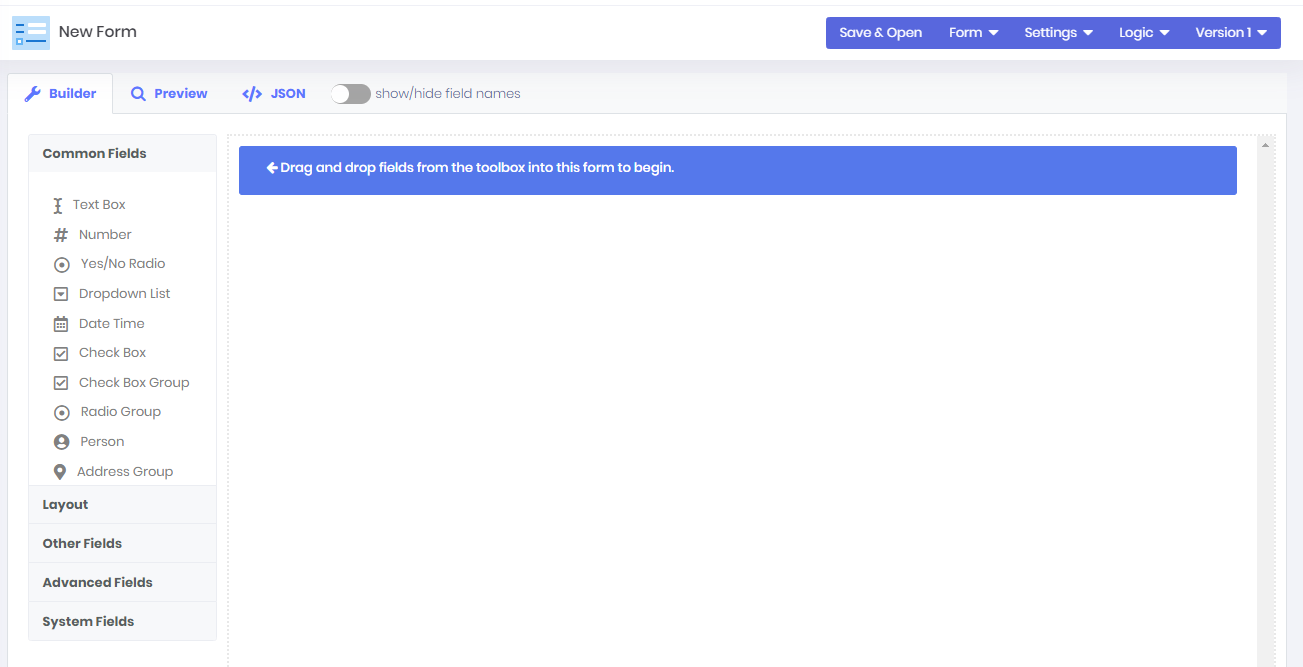
You can also Copy a field to duplicate it, or Cut a field to remove it and place it somewhere else (such as a separate page of a form wizard).

To place a component that has been copied or cut from your form, you will need to hit the Paste Below button.

Field Properties
Fields have a number of ‘properties’ – things you can adjust to change the look and feel of the field on the form.
When you first drop a field onto your form the properties dialogue will display. Before saving the field we suggest you change the Field Name (this is the field's unique identifier) and Label (the text to show the user) as a bare minimum, though there are many other common properties that should be considered.
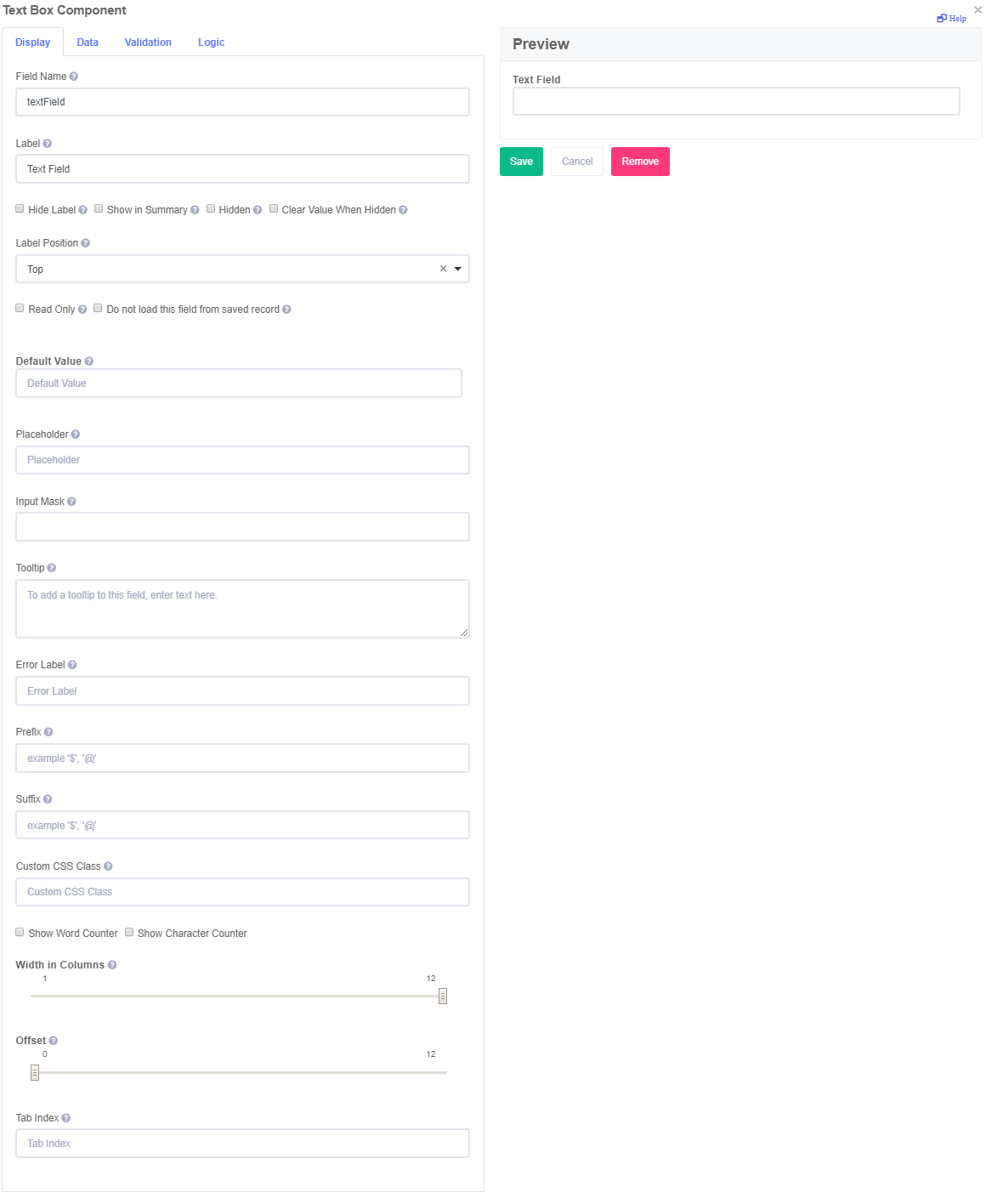
Field Types
- Common Fields: Basic fields which make up the majority of a form
- Layout Fields: Fields which change the appearance of the form, but don't collect any data
- Other Fields: Less commonly used fields
- Advanced Fields: Fields which extend the basic usage of a form
- System Fields: Fields which can modify submission behaviour
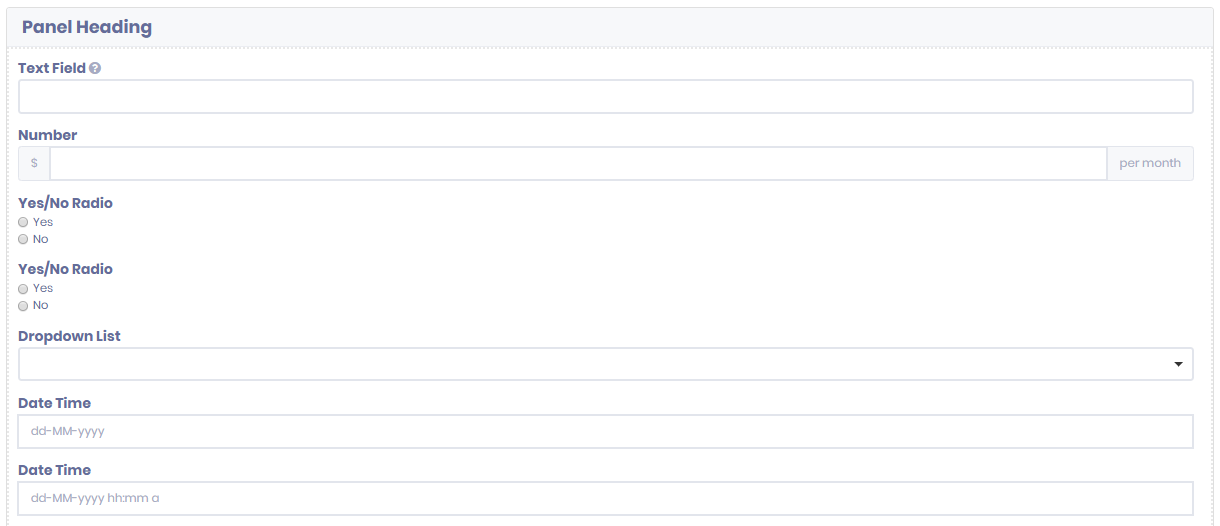
Comments
0 comments
Article is closed for comments.